Code Snippet Block in Salesforce Marketing Cloud Engagement
- sfmcstories
- Jul 27
- 3 min read
Unlocking flexibility for advanced email customization
When building emails in Salesforce Marketing Cloud (SFMC), marketers often rely on drag-and-drop content blocks for speed and simplicity. But when you need greater control over design, interactivity, or dynamic behavior, the Code Snippet Block becomes an indispensable tool.
Unlike the Text Block, which focuses on easy formatting, the Code Snippet Block lets you work directly with HTML, CSS, AMPscript, and even Server-Side JavaScript (for CloudPages)—offering complete creative freedom inside Content Builder.

What is a Code Snippet Block?
A Code Snippet Block is a specialized block in Content Builder that allows users to insert custom code directly into an email, landing page, or template.
It’s perfect for those times when you need:
Advanced styling beyond the editor’s capabilities
To embed scripts or responsive layouts
To use AMPscript or Server-Side JavaScript (SSJS) for dynamic content rendering
In short, it’s the go-to choice for developers and advanced marketers who want to push beyond what drag-and-drop can achieve.
Salesforce Documentation: Learn more in the official guide on Creating a Code Snippet Block in Marketing Cloud.
How is it Different from Other Blocks?
The Code Snippet Block stands out for its flexibility and depth:
Direct Code Access – Work with raw HTML/CSS/AMPscript, unlike other blocks that limit you to WYSIWYG.
Advanced Dynamic Logic – Use AMPscript conditionals and loops to customize content beyond simple personalization.
Custom Layouts – Build responsive layouts, complex tables, or interactive sections.
Reusable Components – Create modular components for consistent branding across multiple campaigns.
In comparison:
Text Blocks are great for formatted text but limited in custom coding.
Image or Button Blocks are simple and pre-styled but lack flexibility.
When to Use It: If you need pixel-perfect layouts, advanced personalization, or embedded scripts, this is your go-to block.
Where Can You Use It?
You can use a Code Snippet Block in:
Emails – For custom layouts and AMPscript-driven personalization
CloudPages – To render complex, interactive web content
Templates – For reusable, branded code sections across campaigns
How to Add a Code Snippet Block
Adding one is simple:
Go to Content Builder → Create → Email.
Select a template or start from scratch.
Drag a Code Snippet Block from the left panel into your design.
Add your custom HTML, CSS, AMPscript, or JavaScript.
Preview & Test across devices and clients.
Other way: Directly create code snippet through content blocks section.

Content Builder > Create > Content Blocks > Code Snippets 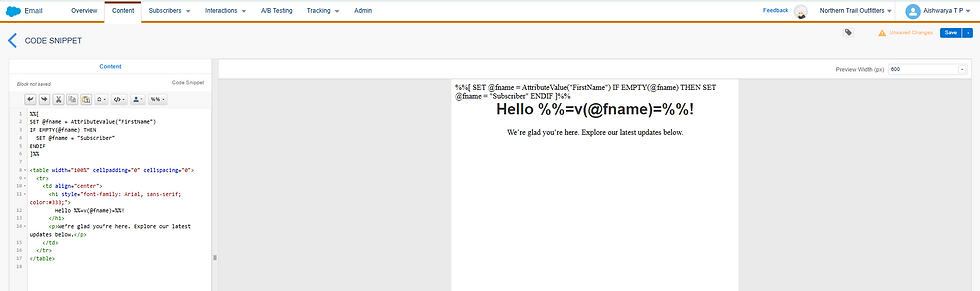
Code snippet UI has above screen
Tip: Always use Subscriber Preview to validate dynamic rendering for different audience segments.
Example: Custom Greeting with AMPscript
%%[
SET @fname = AttributeValue("FirstName")
IF EMPTY(@fname) THEN
SET @fname = "Subscriber"
ENDIF
]%%
<table width="100%" cellpadding="0" cellspacing="0">
<tr>
<td align="center">
<h1 style="font-family: Arial, sans-serif; color:#333;">
Hello %%=v(@fname)=%%!
</h1>
<p>We’re glad you’re here. Explore our latest updates below.</p>
</td>
</tr>
</table>
This example combines HTML for layout and AMPscript for dynamic rendering of customer names.
Best Practices
Keep Code Clean: Use simple, email-safe HTML and inline CSS.
Test Across Clients: Use Inbox Preview in SFMC to ensure consistent rendering in Outlook, Gmail, etc.
Fallback Content: Always provide defaults for missing dynamic data.
Comment Your Code: Helps for collaboration and future edits.
Validate Before Send: Use tools like Litmus or Email on Acid for rendering checks.
Why It Matters
The Code Snippet Block is your gateway to greater flexibility and control in Marketing Cloud. Whether it’s building unique layouts, embedding countdowns, or incorporating custom logic, this block empowers marketers and developers to break free from template limitations while maintaining brand consistency.
Final Thoughts
While drag-and-drop blocks speed up email creation, the Code Snippet Block lets you innovate, customize, and elevate your campaigns. If your designs require more than standard templates can offer, this is the tool to master.
Want to explore more? Check out Salesforce’s official guide on Creating a Code Snippet Block for step-by-step instructions.








Comments