Static or Sliding? Choosing the Right Visual Block in SFMC(Image Blocks)
- sfmcstories
- Aug 10
- 4 min read
Enhancing visual storytelling in your campaigns
In the fast-paced world of email marketing, visuals often speak louder than words. Within Salesforce Marketing Cloud’s Content Builder, the Image Block and Image Carousel Block offer simple yet powerful ways to present eye-catching graphics and product displays.
While both blocks serve a visual purpose, they differ in functionality, interactivity, and use cases. Let’s explore how each works, their differences, and when to use them for maximum engagement.

1. The Image Block – A Classic Essential
The Image Block is the most straightforward tool for adding a single image to your email or CloudPage. It supports common formats such as .jpg, .gif, .png, and .svg, and is responsive by default, ensuring it looks good on all devices. Marketers typically use this block for hero banners, product highlights, or logos. When using the Image Block, keep these points in mind:
Upload an image directly or link to an external URL.
Always include alt text for accessibility.
Optimize the image size for faster load times.
The Image Block is the simplest way to add a single static image to your email or CloudPage.
In Content Builder, click Create | Content Blocks | Image Blocks or Create | Content Blocks | Image Carousel.
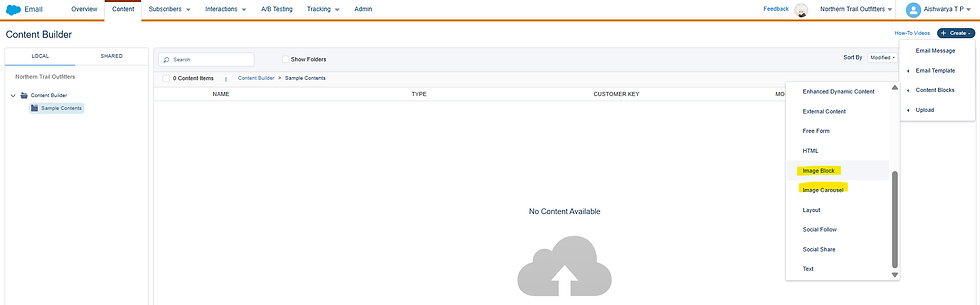
Use an Image That’s Already Been Uploaded to Content Builder
Under Add an Image, click Browse.
Select the image that you want to add.
Click Select.
Upload an Image from Your Computer
Under Add an Image, click Browse.
Drag a file from your computer onto the Upload or Select Existing Content window.
Click Upload and Publish.
Upload an Image from a URL
Under Add an Image, enter the URL in the text field.
Click Save.
On the Create Image Block window, enter a name for the image.
Save your changes.
Key Features:
Easy Upload & Placement: Drag, drop, and position anywhere in your design.
Responsive by Default: Adjusts automatically for desktop and mobile views.
Basic Editing Tools: Crop, resize, and add alt text directly in the editor.
Linking Options: Make your image clickable by linking it to a URL or CloudPage.
Best Use Cases:
Hero banners
Product showcases
Event announcements
Brand logos
Tips for Success:
Always include alt text for accessibility.
Use optimized image sizes to reduce load time.
Keep file formats web-friendly (JPEG, PNG, GIF).
2. The Image Carousel Block – Interactive Storytelling
The Image Carousel Block allows you to add multiple images in a rotating slideshow format—ideal for showcasing several offers or products in one space. The Image Carousel Block offers a more dynamic option, allowing you to showcase multiple images within a rotating slideshow. This is ideal for storytelling, product collections, or event highlights. With the carousel, each slide can have its own link and alt text, making it a flexible marketing tool. Best practices for using a carousel include:
Limit the number of images to 3–5 for balance and performance.
Keep all images the same aspect ratio for smooth transitions.
Test navigation controls to ensure they work well across devices.
Key Features:
Multiple Image Slots: Add several images with individual captions and links.
Automatic or Manual Rotation: Set timing for auto-play or let users click through.
Customizable Controls: Arrows, dots, and transition styles for user navigation.
Fully Responsive: Adjusts for mobile and desktop without extra coding.
Best Use Cases:
Product galleries
Event photo highlights
Seasonal promotions
Feature highlights
Tips for Success:
Limit to 3–5 images to keep load times short.
Use consistent aspect ratios for a polished look.
Keep text minimal—let visuals do the talking.
3. Key Differences Between Image and Image Carousel Blocks
Feature | Image Block | Image Carousel Block |
Number of Images | Single | Multiple |
Interactivity | Static | Rotating / Clickable navigation |
Setup Time | Very quick | Moderate (multiple uploads) |
Best For | Simple banners or hero images | Product showcases, interactive campaigns |
Load Time Impact | Low | Higher (multiple images) |
4. Where to Find & How to Use Them in SFMC
Both blocks can be found in Content Builder:
Open your email or landing page in the Content Builder editor.
Drag the Image or Image Carousel block into your layout.
Upload your image(s) or select from the Content Library.
Add alt text, links, and captions as needed.
Preview & Test before publishing or sending.
5. Best Practices for Visual Blocks in SFMC
Optimize for Speed: Compress images without losing quality.
Mobile First: Always preview on mobile—most email opens happen there.
Test Across Clients: Ensure images render correctly in Gmail, Outlook, etc.
Stay On-Brand: Maintain consistent color, style, and tone.
Final Thoughts
In Salesforce Marketing Cloud, the Image Block is your go-to for simple, high-impact visuals, while the Image Carousel Block adds interactivity and storytelling to your campaigns. Used strategically, both can significantly boost engagement, click-through rates, and brand recall.
Whether it’s a single hero banner or a dynamic product showcase, visual blocks remain a core part of compelling marketing content.
Image Credits: Adobe Stock








Comments