Mastering Email Creation in Salesforce Marketing Cloud
- sfmcstories
- Jun 8
- 4 min read
Email remains one of the most effective and measurable channels for personalized communication. In the Salesforce ecosystem, Salesforce Marketing Cloud (SFMC) provides a robust platform to build, personalize, automate, and analyze emails at scale. Whether you're a marketer, developer, or strategist, understanding how to create emails in SFMC is a foundational skill that drives campaign success.
This guide dives deep into how emails are created in SFMC, covering core tools, creation methods, personalization techniques, and best practices.
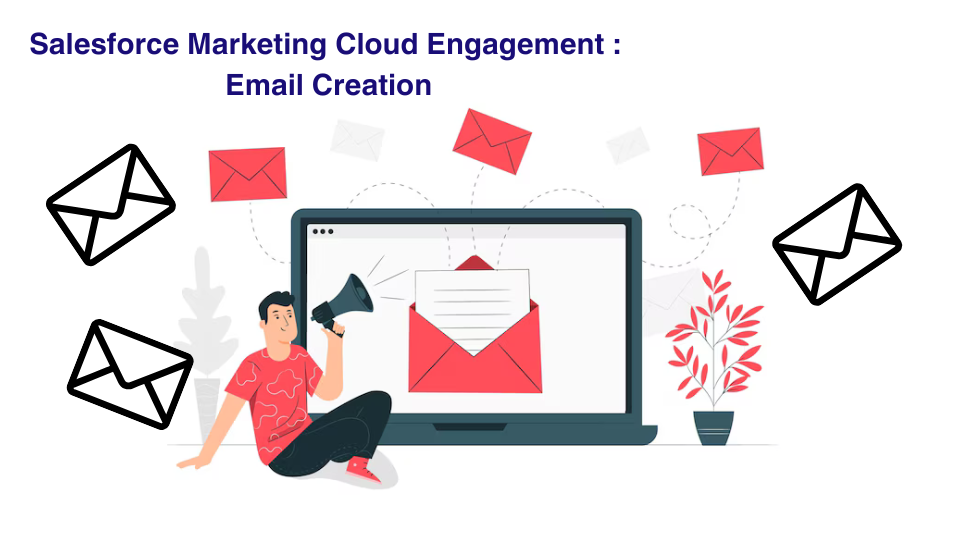
🔧 Understanding the Core: Email Studio vs. Content Builder
Before jumping into email creation, it’s essential to understand the tools SFMC offers:
🧩 Email Studio
The execution layer where you create, test, and send email messages.
Connects emails to audiences through send flows, lists, data extensions, and journey orchestrations.
Tracks performance metrics like open rate, CTR, bounces, and conversions.

Navigating Email Studio in Salesforce Marketing Cloud.
🎨 Content Builder
A modern drag-and-drop editor and asset manager.
Houses images, templates, dynamic content blocks, reusable content, and AMPscript.
Allows tagging, folder structure, and approval workflows (especially useful for teams).
💡 Pro Tip: Always organize content assets into folders and use naming conventions — this is crucial for large teams or enterprises managing hundreds of campaigns.

🚀 Methods of Email Creation in SFMC
You can create emails based on your comfort level with design tools or coding:
1. Drag-and-Drop Editor (Template-Based Email)
Ideal for non-technical marketers:
Use pre-built templates or layout structures.
Add content blocks like:
Text blocks
Image blocks (with built-in editor)
Buttons (customizable with links and styles)
Social icons, dividers, and more
Mobile-responsive out of the box.
2. HTML Paste / Code View
For advanced users and developers:
Directly write or paste HTML/CSS.
Embed AMPscript or Handlebars Merge Language (HML) for personalization.
Allows control over rendering, inline styles, and interactive elements.
3. Text-Only Emails
For simple, transactional use cases:
No HTML, minimal formatting.
Used for alerts, policy changes, or compliance communications.
🛠️ Step-by-Step: How to Create an Email in SFMC
Let’s walk through the creation process:
🔹 Step 1: Navigate to Content Builder
Go to Email Studio > Content Builder. Click on Create > Email Message.
🔹 Step 2: Choose Your Format
Select from:
Template-based editor
Paste HTML
Text-only email
🔹 Step 3: Build Your Layout
Add structural rows and columns.
Use responsive grid layout to optimize for mobile.
Insert reusable blocks like header, footer, and logo section.
🔹 Step 4: Add Personalization
Use Personalization Strings like %%FirstName%%, %%EmailAddress%%.
Embed AMPscript for conditional logic:
ampscript
CopyEdit
%%[ IF @Gender == "Male" THEN ]%% <p>Hello Mr. %%FirstName%%!</p> %%[ ELSE ]%% <p>Hello Ms. %%FirstName%%!</p> %%[ ENDIF ]%%
🔹 Step 5: Add Dynamic Content Rules
Use rules-based logic to swap blocks based on audience data.
Example: Show different banners to loyalty members vs. new customers.
🔹 Step 6: Preview and Test
Use Subscriber Preview to simulate content for different contacts.
Perform Test Send to internal QA group.
Validate rendering using Litmus integration (available in Enterprise Edition).
🔹 Step 7: Send or Schedule
Send via Email Studio > Send Flow (ideal for single sends).
Or, connect the email to Journey Builder for automated, trigger-based sends.
Configure A/B testing on subject lines, content blocks, or send times.
🎯 Personalization Deep Dive
SFMC offers multiple levels of personalization:
💬 Basic Personalization
Using profile attributes like %%FirstName%%, %%City%%.
🧠 Dynamic Content Blocks
Define rules based on data extension fields.
Example: Display “20% Off” for segment A and “Free Shipping” for segment B — all in one email.
📜 AMPscript
Scripting language for advanced personalization and logic.
Example use cases:
Gender-based greetings
Fallback handling
Time-based offers
📊 Reporting and Optimization
After sending the email, you can track performance:
Email Studio > Tracking
Open and click rates
Bounce and unsubscribe
Device and browser engagement
Campaigns tab for cross-channel performance.
🔁 Use this data to refine future campaigns through:
Subject line optimization
Send time optimization
Content re-targeting
✅ Email Creation Best Practices
Here are some expert tips for success:
Mobile-first design: Over 70% of users check email on mobile.
Use pre-header text: Often overlooked but boosts open rates.
Avoid image-only emails: Always include alt text and real text.
Optimize CTA: One clear call-to-action per email works best.
Validate personalization: Test fallback values and logic.
Use versioning: Clone and version content to track evolution.
📦 Example Use Cases
Retail: Personalized offers based on previous purchases.
Banking: Monthly statement alerts with secure CTAs.
Healthcare: Appointment reminders with dynamic locations.
Education: Course enrollment emails with subject-specific content.
There are many more industries supported, we will uncover in future blogs.
🔚 Wrapping Up
Email creation in Salesforce Marketing Cloud isn’t just about building content — it's about crafting personalized, responsive, and automated experiences that engage your audience and drive results. With powerful tools like AMPscript, Dynamic Content, and Journey Builder integrations, SFMC empowers you to build truly impactful email campaigns.
Whether you're just starting or looking to level up, mastering email creation is a key milestone in your Salesforce Marketing Cloud journey.
Next, we will be discussing each of these section in detail. Stay tuned!








Comments