Understanding the Text Block in Salesforce Marketing Cloud
- sfmcstories
- Jul 20
- 3 min read
An essential building block for effective email design
When it comes to crafting compelling email content in Salesforce Marketing Cloud (SFMC), the Text Block stands out as one of the most frequently used and versatile content components. Whether you're writing a warm welcome message, a promotional paragraph, or simply a Hello message, the Text Block is your best friend.
Let’s explore what makes the Text Block such a foundational tool—and how you can use it effectively to personalize, stylize, and optimize your email campaigns.

🧱 What is a Text Block?
A Text Block in SFMC is a drag-and-drop content element found within Content Builder. It allows marketers to insert and format live text directly into their email layouts, with full control over fonts, colors, alignment, and spacing.
Unlike image or HTML blocks, the Text Block provides a What You See Is What You Get (WYSIWYG) editor, making it especially useful for non-technical users—while also giving developers the ability to switch to HTML view when needed.

✨ Key Features
Here are the key capabilities that make the Text Block both powerful and practical:
Rich Text Formatting: Use bold, italic, underline, bullet points, and headers without touching code.
Personalization Support: Insert personalization strings like %%FirstName%%, %%City%%, etc., to tailor content to individual subscribers.
AMPscript Compatibility: Inject business logic and data from Data Extensions using inline AMPscript.(Sometimes poses rendering issues)
HTML View: Switch to HTML editor for advanced styling or responsive control.
Dynamic Content: Apply rule-based variations so that different recipients see different text—based on segments, locations, or behavior.
🛠️ How to Use a Text Block
Using a Text Block is simple. Here’s how to get started:
Open Email Studio → Content Builder → Create Email.
Choose a template or layout.
Drag the Text Block from the left panel into your email design canvas.
Type or paste your text content.
Use the toolbar to style the text, add links, insert images, or embed personalization tokens.
Click HTML View if you want to directly write or edit the underlying code.
(Optional) Click Make Content Dynamic to show this block to specific audiences based on rules.
Generative AI features can be enabled to generate a copy based on compelling prompts.(as of now, I haven't enabled this feature, we will discuss more on AI functionalities in future blogs)

Setup page for Einstein Copy Insights in Salesforce, showcasing a tool designed to analyze and optimize email subject lines using AI. The dashboard awaits activation, requiring 90 days of email data for effective insights, while generative AI features are currently disabled. Lorem ipsum text generator helps in placeholder text -- use for testing purpose.(https://www.lipsum.com/)

View of Text Block We will discuss each of this setting in detail in next post(stay tuned).

Mobile (Hide & Show) can be defined here along with block styling like background and border similar to image block(Check my previous blog on image block to understand this better).
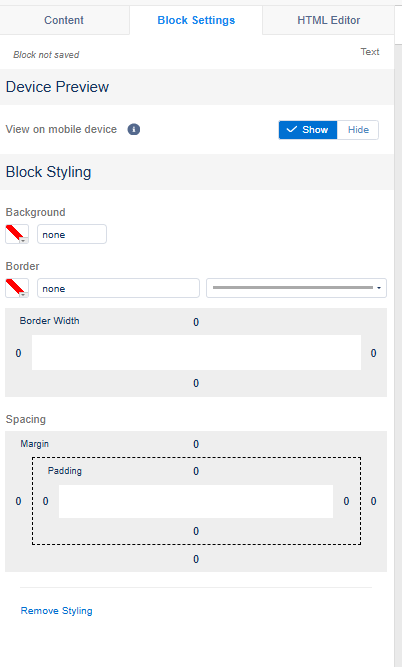
Saving block is easy -- just click on save button, give a name, description, location, sharing(if needed on different business unit).
HTML version will be visible, if required developers can alter the visibility for text block via HTML as well.
💡 Best Practices
Use live text over images for accessibility and better inbox rendering(This is considered as background image and overlayed text, we will discuss in upcoming blog).
Keep formatting consistent with your brand guidelines.
Use personalization tokens wisely—don’t overdo it.
Preview your email using Subscriber Preview and Test Send to ensure dynamic or personalized text renders properly.
Pair the Text Block with Buttons or Image Blocks for a balanced layout.
🚫 What to Avoid
Avoid relying on color alone to convey meaning—ensure good contrast for readability.
Don’t put entire messages in images; use Text Blocks for SEO and screen reader accessibility.
Be cautious with font sizes below 14px, especially on mobile.
🧭 Final Thoughts
The Text Block in Salesforce Marketing Cloud might look simple, but it’s one of the most powerful tools in your email marketing toolkit. From straightforward announcements to deeply personalized storytelling, this block adapts to your needs with ease.
Whether you're a marketer looking for a fast and intuitive way to create content, or a developer embedding AMPscript for dynamic personalization, the Text Block is where effective engagement begins.
🖋️ Want to take it a step further? Try combining your Text Blocks with Einstein AI for subject line optimization or add countdown timers using HTML for urgency-driven campaigns.








Comments